WordPress multisite, also known as WordPress MU, WordPress multi-blogging, WordPress multi-user, and WPMU- is not something new.
However, if you are planning to expand your blogging reach then this article will help you get ready and easily manage a successful WordPress MU in the upcoming year 2022.
Let’s dive in!
1. Firstly, what is- WordPress MU?
MU is a part of the mu-plugins that was a plugin activated for all bloggers targeting “multi-users” which later converted to “must-use” plugins located in the mu-plugins folder.
The Multisite function is offered by default available since WordPress version 3.0 and is a continuation of WPMU.
WordPress MU (multisite) is an inbuilt mode in WordPress that allows bloggers to create a network of multiple websites, running on a single installation.
2. Next, let’s understand, is Multisite feature a need for you?
Of course, popular WordPress popular WordPress plugins like Manage WP, Infinite WP, CMS Commander, WP Remote, iTheme Sync are helping bloggers and WordPress owners to manage their multiple sites under one roof. However, for aspiring and new bloggers who are managing different teams for different sections, location or even branches sharing the same functionality for all, WordPress MU is ideal and makes it easy for multisite owners to get a hang of successfully running your different site from a single network.
For example, if you run an online magazine, business websites, government or non-profit websites, websites on multiple subdomains or even an educational institution, the ability to manage key responsibilities that include assigning of user roles and plugins and theme upgrades will be time-consuming and error-prone if managed separately.
This is where WordPress Multisite functionality helps!
WordPress Mu also works best for multisite owners using similar themes specifically targeting the purpose of a network. However, if your network consists of multiple themes and plugins for your multiple sites, then a ready-made plugin like the ones mentioned above can be a great help.
3. Current the WordPress version updates for WordPress MU users in the year 2017
Prior to version 3.0, WordPress offered only one blog per installation, however, multiple concurrent copies can be run from multiple directories, if configured to use separate database tables.
Considering WordPress release in the year 2017- version 4.8 and 4.9 has offered enhanced features related to super_admin, upgrade_network, setup network, hooks, network-specific site, and user control, clean_blog_cache, get_main_site_id capabilities, user roles edit through an API and next-generation editor.
4. Key benefits of WordPress MU
Centralized admin to multiple sites
Working on a single password and users for your multiple blogs pages and sections- WordPress MU has eliminated the hassle of having to repeatedly log into different accounts for publishing, editing and managing a WordPress multisite network.
Easy update of shared plugins
Having an ability to connect all your blog pages to a single network (WordPress MU), automatically gives the advantage to share plugins, which means you can install the same plugins for all your sites with as well as, upgrade them with just a click of the mouse from the Network Admin Dashboard. Additionally, you will be able to individually install them too.
Use of themes
Similar to plugins, WordPress MU allows multisite users to apply an identical theme to multiple sites by making it Network Enabled. You can also use a common parent theme for your multiple sites and differentiate them with child themes as per your requirements. You can also assign separate themes for your separate sites.
Shared users
Running a multisite network you may be still struggling to ascertain user role to a specific site, just a few, or even all your sites. Chances of duplication increases when you assign permission to users via multiple admin dashboards. WordPress MU makes it easy to have a single network dashboard for your multiple users and assign site permission in real-time.
Easy-to-apply settings
WordPress MU is also allowing multisite owners to change user role’s settings and configurations for each site/blog page. Whether it’s your website name, blog name, the number of users or even site URL WordPress MU offers a simplest and easy-to-understand Network management Dashboard for your multisite from one place.
5. WordPress MU- all you need to know!
Requirements
A WordPress multisite network shares the same server resources for all websites using WordPress version 3.0 and later. Therefore, estimating the number of audiences that you are expecting will help you make a hosting decision for your multiple sites.
Tip
If you are planning to have or are currently managing just a few sites, then shared hosting can be an ideal choice for you.
However, with the Virtual Private Server is recommended for growing sites that will allow you to divide multiple virtual compartments with an independent server for each.
What you can do!
HostGator Cloud, SiteGround, A2 Hosting, InMotionHosting, BlueHost, and Hostinger are leading hosting services as per reviewed and confirmed by Hosting Facts in 2017.
Each hosting service will have its own advantage and disadvantages which can you can shortlist and switch between them to accommodate your multisite growing needs.
6. Types of WordPress MU network
WordPress MU will allow you to select from -two URLs to specify your site.
If your site has a different path then you can choose example.com/site1, example.com/site2
If your site has a different sub domain then you can choose site1.example.com, example.com/site2
A sub-domain install will offer you a domain-based network that uses URLs like http://subsite.example.com even though you only use separate domains but not use subdomains for your sites.
Using a- domain-based network you can map different domain names in the same directory of the server file system by:
- Configuring wildcard subdomains
- Configuring virtual hosting, using the same document root for each
- Creating add-on domains and subdomains in cPanel or using similar web hosting control panel
However, a sub-directory/path install will offer you a path-based network that uses URLs like http://example.com/subsite even though it does not use <aclass=”site-link” href=”https://en.wikipedia.org/wiki/Directory_(computing)” target=”_blank” rel=”nofollow noopener noreferrer”>file system directories.
If you are considering a path based URLs for your sites, you would have to enable pretty permalinks to produce much nicer output. The most common format will look like:
http://example.com/2012/post-name/
or
http://example.com/2012/12/30/post-name
For WordPress -sites already having pretty permalinks, the path-based network will work well without having to make changes to the section.
7. WordPress MU installation and activation
WordPress 3.0 and later allows bloggers to create a network of sites by default with its in-built multisite functionality.
How to allow multisite feature functionality for your WordPress site?
- Step 1 – From your network setup menu item, enable multisite compatibility in the “wp-config.php”
- Step 2 – Within the wp-config.php file add the specified lines mentioned below somewhere above the first line begins with “require” or “include”
/* Multisite */
define( ‘WP_ALLOW_MULTISITE’, true );
Please refresh the browser after enabling the multisite command and continue.
How to enable multisite feature functionality to your WordPress site?
You can follow the instructions on the Create a Network of WordPress Sites screen, or you can act as per the example mentioned below.
There are two ways:
- Follow step 2 of “How to allow multisite feature functionality for your WordPress site?”
- Add the specified lines to your .htaccess file. ( Please note, if you already have a .htaccess file, replace your existing lines with the new specified lines, however, if you don’t have a .htacess file, then you’ll have to create one in the same directory as your wp-config.php file)
8. Administering your WordPress MU Network
Now that you have set-up and enabled your WordPress site to a multisite functionality- you will have multiple options to configure network settings as per blogging requirements.
How to manage network settings for your WordPress MU?
From your network dashboard you can change your network settings by clicking on My Sites>Network Admin>Dashboard>Settings.
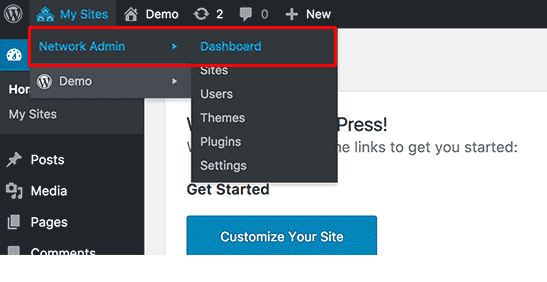
How to create a new site and add users to your WordPress MU?
From your Admin sidebar & Dashboard widget, you’ll be able to create a new site as well as users as shown in the image below.
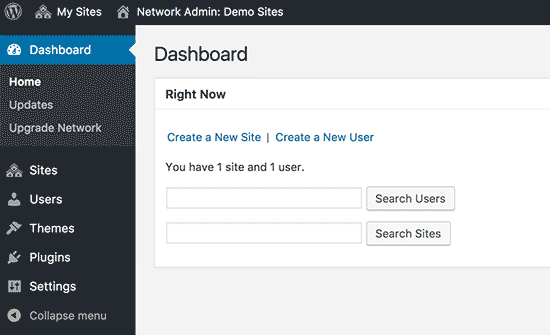
To configure the network settings, please click on “Settings” link from your Admin sidebar & Dashboard widget.
You’ll then have to input the “Network Title” and “Network Admin Email”
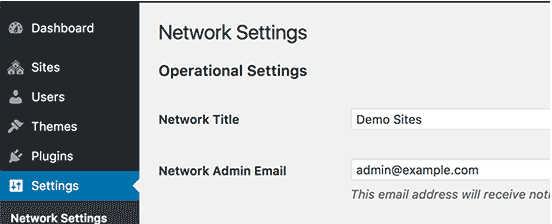
How to enable your WordPress MU for registrations?
The user and site registration will be disabled by default, therefore if you want to open the multisite for registration or allow existing users to add new sites then you can check the box on the Registration Notification under Registration Settings to receive email notifications every time a new user or site is registered.
You can also allow your individual site administrators to add new user roles on the sites by clicking the box next to “Add New Users” which you can see as mentioned in the image below.
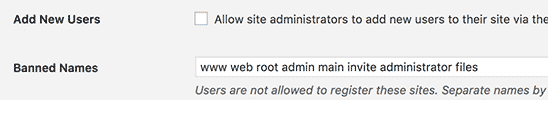
You will also be able to limit site or user registration to email addresses from specific domain via the “Limit Email Registration” option.
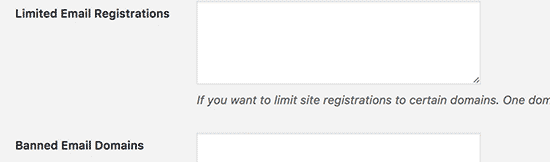
9. Creating new WordPress MU sites
WordPress MU does not only aspiring and professional bloggers to build a network of sites, but makes it easy to even add them.
Let take a look, how?
To add a new site to your WordPress MU network, click on “My Sites”>Network Admin>Sites. This will direct you to another landing page that will allow you to create new sites with the Add New button as shown in the image mentioned below.
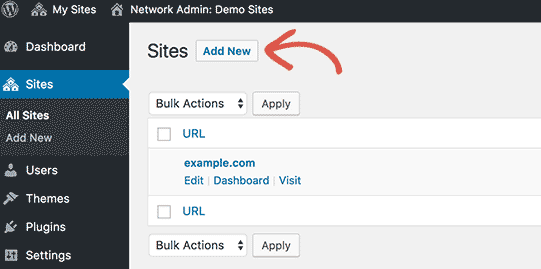
Simply add your site’s NEW ADDRESS (just a part and not full address that you would like to see as a subdomain or sub-directory/path).
Next, you’ll be asked for the Site Address (URL), Site Title, Site Language and Admin Email as shown in the image mentioned below.
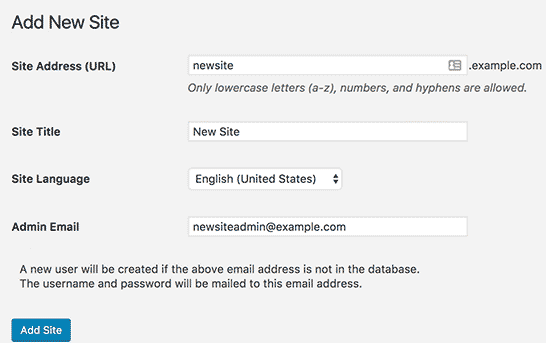
Once done click on Add Site button.
10. WPMU Themes and Plugins set-up
By default, WordPress MU network will not allow your individual site administrators to install or deactivate themes or plugins, however, as a network administrator only you’ll have the rights to do so.
But, if you have enabled theme and plugin menu for your individual site administrators, then they will be able to activate/deactivate on their own.
How to add themes to WordPress MU network?
There are two ways to add themes:
To add an existing Theme
Step 1 – Go to My Sites>Network Admin>Themes
Step 2 – Access a list of your existing themes, which you can directly apply them to your other sites by clicking on “Enable Network,” or even disable themes by clicking on “Disable Network link under the Theme”
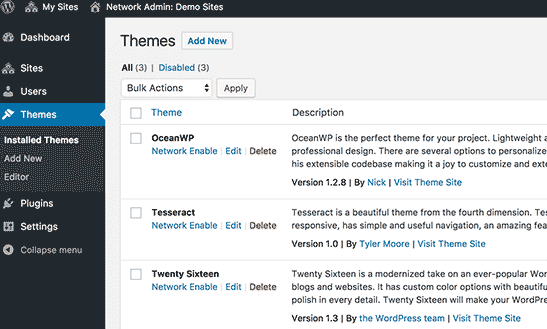
To add a new Theme
Step 1 – Click on “Add New” button that you’ll find at the top, next to the word “Themes”
Step 2 – Install the theme (like you normally do) and enable it your sites on WordPress MU network.
How to add plugins for WordPress MU network?
Similar to add a theme, you can install plugins and “Network activate” them from My Sites>Network Admin> Plugins page that is shown in the image mentioned below.
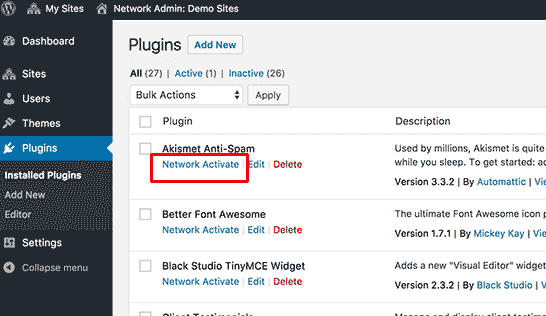
Wrapping up
So, I have covered the most important steps for creating and managing a WordPress MU network successfully.
However, for those who want to enable the multisite feature for any of your existing sites then create a backup first, is always recommended.
Popular backup software and plugins that include BackupBuddy, UpdraftPlus, BackWPUp, BackUpWordPress, and Duplicator is helping WordPress MU owners to automate and customize their backup sessions.
However, third–party storage services like Amazon S3 (AWS solution), Dropbox, and Google Drive can be a backup solution for you.
Hope this article helped you learn how to create and manage a WordPress MU network.
If you liked this article, then please subscribe to our newsletter for more updates. You can also find us on Twitter and Facebook.
Happy blogging


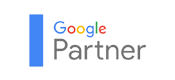





Comments