The new Google Ads Keyword Planner has been launched and you can try your hands on this upgraded tool. It has got some new features and a stunning interface!
The new version is not only different, but also better in appearance than the old version, and it is also user-friendly this time.
So, we are going to take you on a detailed tour of what’s new in Keyword Planner (in minute detail).
Step By Step Guide to Use Keyword Planner Tool
- #1: Features of the Powerful new Google Ads Planner
- #2: Step-by-Step Guide: How to use New Google Keyword Planner?
- #3: Recommendations for use of Google Ads Planner
- #4: Reviewing New Keyword Planner Tool: Pros and Cons of the new update
- #5: Can I still use the old version of Google Ads Keyword Planner?
- #6: How to switch to the old version of Google Ads Keyword Planner?
What is Ads Keyword Planner?
The Google Ads Keyword Planner is an indispensable tool for the SEO experts and website owners. It acts as a direct channel to help you understand what your audience is looking for.
As keywords drive a major percentage of traffic to websites, an appropriate keyword list is a pre-requisite of a successful campaign and requires constant updating.
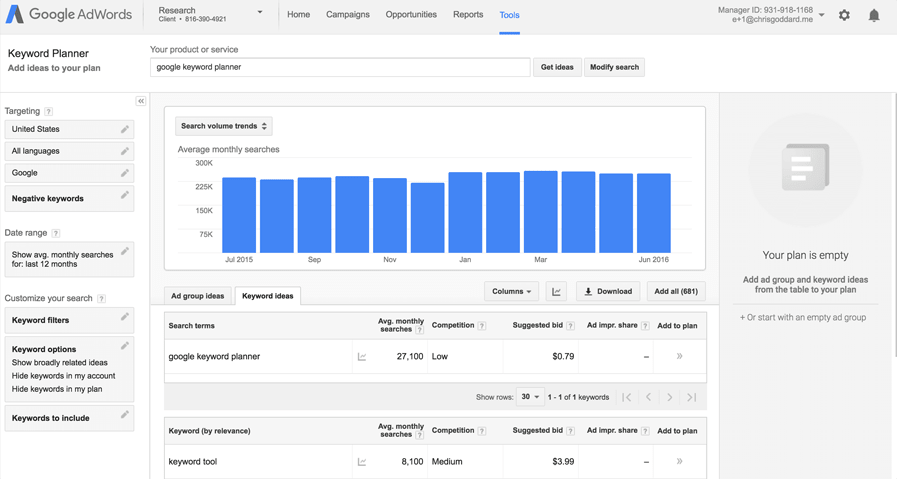
Keyword Planner is a free feature with all Google Ads accounts. The tool is capable of researching keywords and estimating the bids. Users can keep a close tab on the budgets and strategy.
The Google Keyword Planner holds the potential to offer:
(1) Keyword ideas based on a sentence, a landing page or a product type.
(2) Monthly search volume of keywords over a period of time.
(3) Forecasting search volume patterns over a period of time
Understanding the basics of Ads Keyword Tool ensures you can strategize the campaign powerfully.
Features of the Powerful
new Google Ads Planner
The new Google Ads Planner is feature packed and comes with an intuitive user interface.
It is equipped with some new features, a few have been revamped while some stay the same.
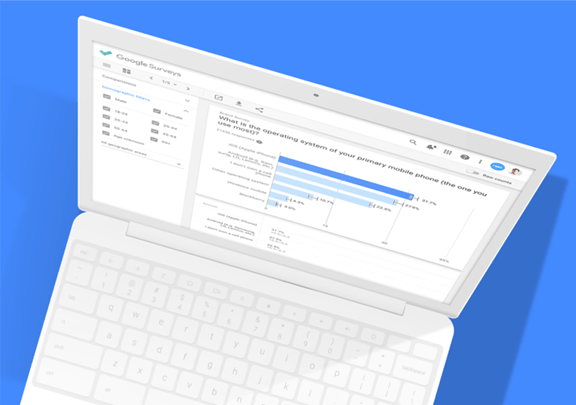
# Filter Options
Are you looking for further customization?
The filter section lets you customize the search. There are many filters scattered over the page like Location, Language, Search networks and Date range for you to try.
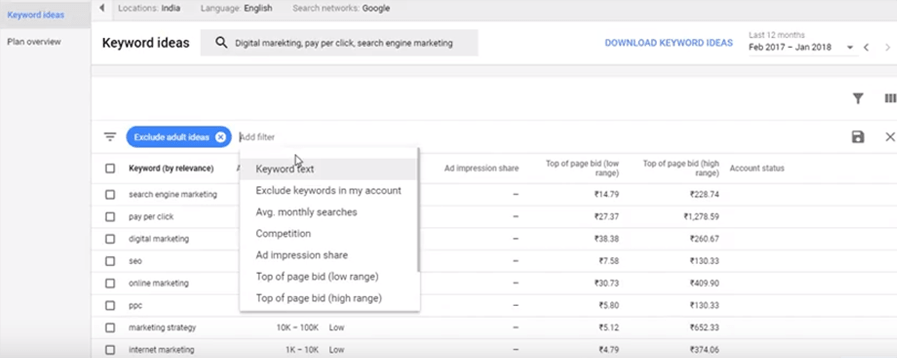
# Location
If your target audience is in a specific geographical region, you can make a choice here.
The Keyword Planner allows you to make the advanced selection on the demographics like Boston State, Boston state and a group that visits Boston often and its nearby areas.
Keyword search volume changes according to the demographics and that is why keeping a tap on search volumes across nations is an important aspect. It becomes especially important for Local SEO.
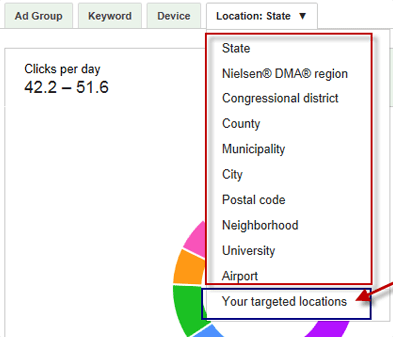
# Language
This is useful in case you want to target an audience that uses a specific language. For example, if you want to target an audience that uses Spanish in a particular region, you can make that choice too.
This turns out to be useful especially when you own websites available in multiple languages.
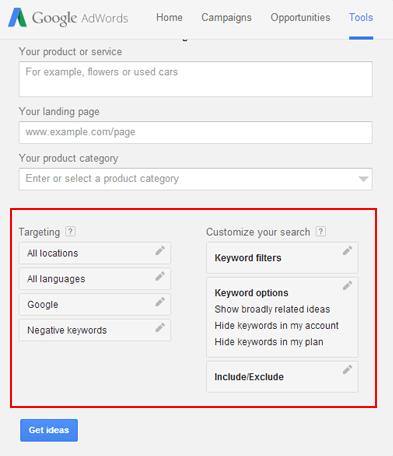
# Search Partners
You may use Google or Google Search Partners to find keyword search behavior of the audience. Using the Google and search partners’ option will give you Keywords across these powerful websites also.
The search partners are basically huge websites that have a built-in search engine like eHOW.com or Ask.com. By default, Google is used but you can change it to Google and Search Partners if you want to tap in keywords that are being searched over the other websites.
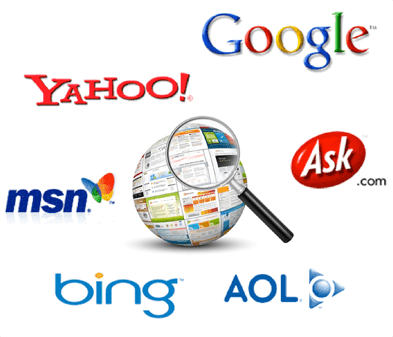
# Date Range
Identify the average Monthly searches over the duration you choose. You can take it a step further by asking for comparison based results.
The date range helps you identify the best performing keywords over particular seasons or festive occasions to drive a dedicated campaign or update the content keywords over your existing website for up keeping.
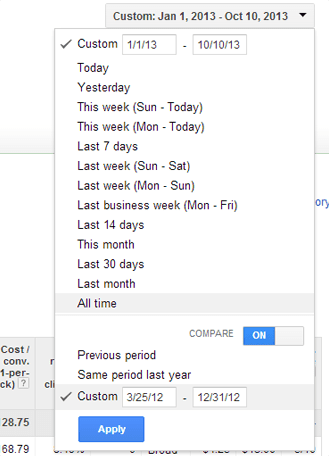
# Filter Options
The filter drop-down holds more options to take our precise list of powerful keywords.
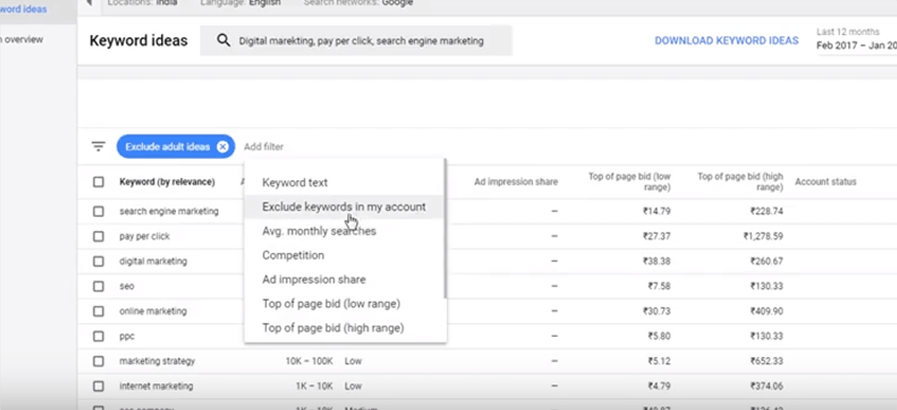
# Keyword Text
Here your selection can lead to a Keyword list that is closer to your seed keywords.
For example, if your seed keyword is “Cake“, the confectionary keywords may be closely relevant but something like CakePHP development will not be.
Adding keywords here helps you to bring out your specialty. For example, if you wish to the offered list of keywords like “Fondant Cake” which is your USP, you can do it from here.
# Exclude Keywords in my account
Why would you put in a negative keyword in your search? Eliminating keywords like “Cheap” ensures that you do not spend the per click amount on someone who is looking for “Cheap Cake” that you do not offer.
# Avg. Monthly Searches
Click on this option so that you can pick up the keywords that lie in the bracket of the competition you are looking for.
The tool filters keywords based on the average monthly searches for the dates you selected. Keywords that show high search volume means the competition is high there and may not give you more clicks.
If you are a beginner with PPC, you must start using the keywords that offer medium traffic density so that you do not end up burning your pockets over the keyword that may pose more completion for you.
# Ad Impression Share
This is the number of times the audience will see your ad upon the number of searches that match the keywords that you are looking for in the same target area and network.
The competition is high in every niche, and Ad Impression Share allows you an insight into how visible your ad is.
# Top of the Page bid (low range or high range)
You can put in the bid amount and define the lower and upper range of the bid. This option has specifically been offered so that you can closely control your budgets.
Defining your limits will give you a list of relevant keywords that are within your allowed budget.
You can calculate these values by using the cost-per-click (CPC) figure that the competitors are spending on the keywords under the scenario of the same location, language and Search Network options.
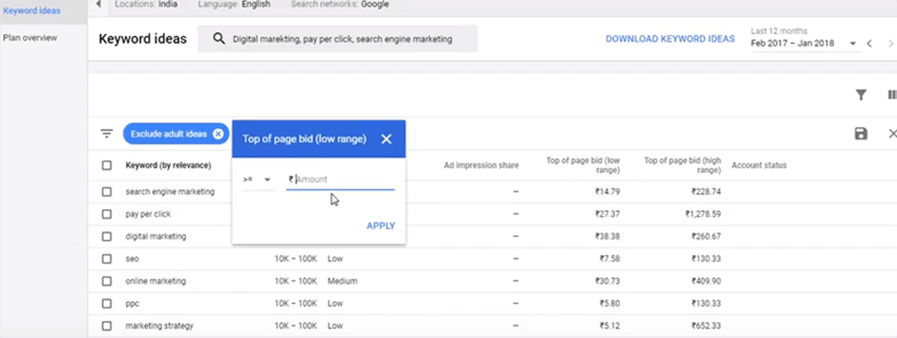
# Download Keyword Idea
Once you have an extensive list of relevant keywords, you can choose to download the list.
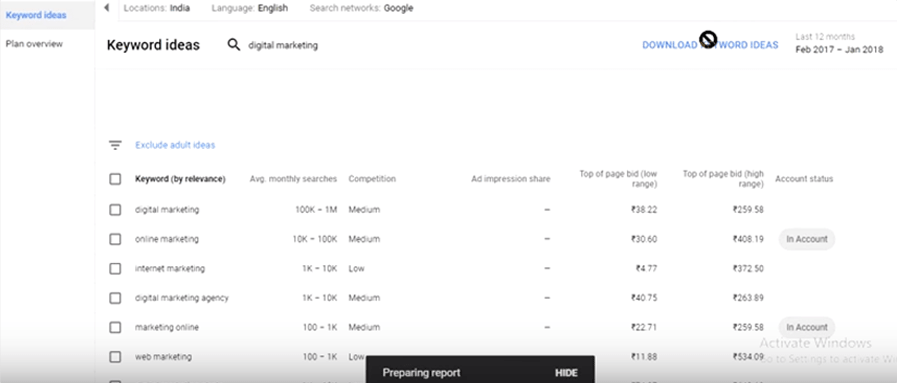
This section is meant to ensure that the keywords you get are as per the competition you are looking for. You can pick your keywords according to Average monthly searches, suggested bids or Ad Impression Share.
The competition scale can be decided based on high, medium or low where ‘High‘ would mean more advertisers are bidding on it.
# Plan Overview
The Plan Overview section helps you understand the channels that generate more traffic, like Mobile, Computers or Tablets.
It is important to keep a check on this section so that you can determine how the responsive element of your website is performing for you.
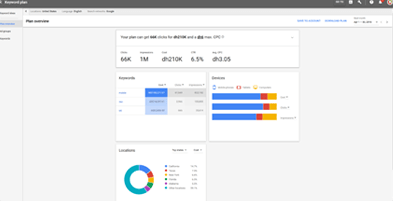
# Video Audience Retention
When the URL has a video, New Google Ads Keyword Planner can help you to get an insight into audience retention percentage and demographic details.
This figure gives you a clear idea about how much engagement is being created:
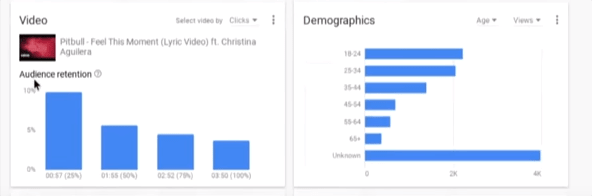
# Reporting
Dimensions have been moved to the Reporting section at the top right corner and have been renamed as Predefined reports. You can create reports as bar graphs, pie charts and other available options, and download and share them with the clients.
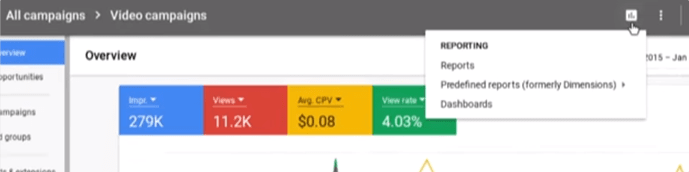
# Add to plan
You can directly add the keywords in a plan by clicking ‘Add to Plan’ by following simple steps.
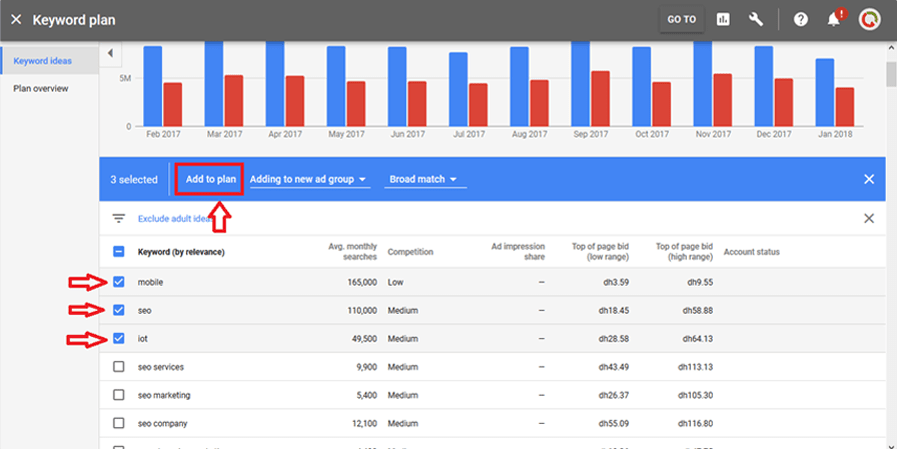
Account status of these words changes to “In Plan”:
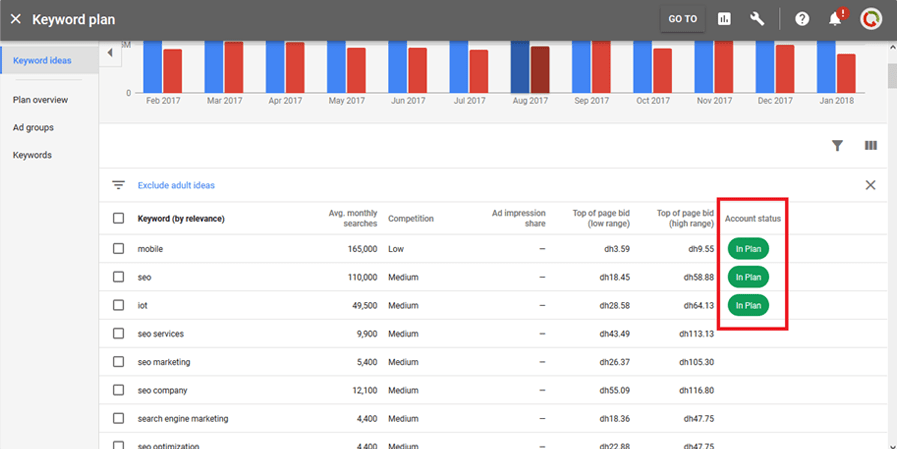
# Forecasts
As the name suggests, this section of the page gives you a clear idea of how much you need to spend for a particular count of clicks and percentage of CTR.
# URL
Google Ads users can put in the URL of the landing page or website and get the best suggestions on the list of keywords based on the analysis of your landing Page and its contents. You can add the landing page even after you have added three seed keywords.
# Historical Metrics
If you wish to know how the Keyword performed earlier, you must check the Historical Metrics tab.
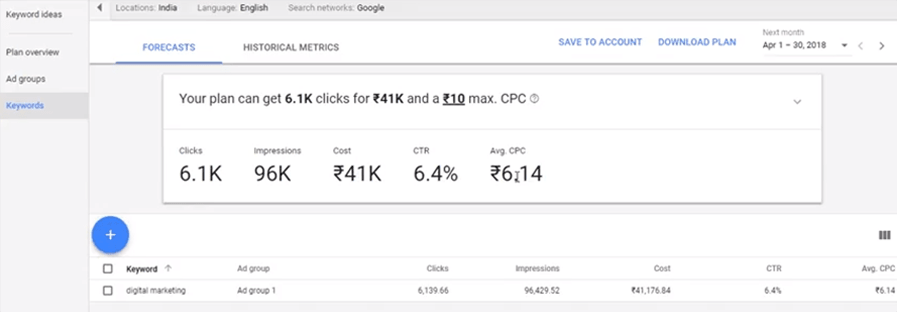
Step-by-Step Guide: How to use
New Google Keyword Planner
Keywords and its relevant objective data is a perfect combination to lead a campaign to success. As a zero cost tool, Keyword Planner is a boon to drive traffic.
With the use of this data, one can make well-informed decisions.
If you have already been using Google Keyword Planner, you are already familiar with the potential it holds. The New Keyword planner rolled out brand new features on 21st Feb 2018.
If you are a new user of this tool and have been introduced to it through this article, it can help you to understand how to get started and use it optimally.
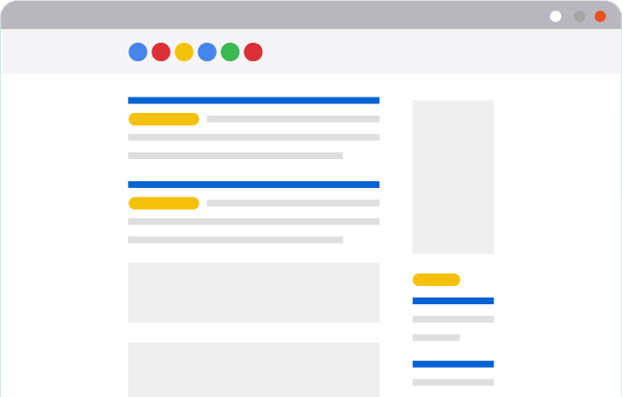
Before you start, it needs to be understood that the tool will give you a variety of objective data, you need to be a sharp judge in picking up what will work best for you.
Step 1:
A Google Ads account does not accompany your Google account. Although it is free, you need to set it up.
Use an existing Gmail Id or create a new one to start using Google Ads Planner. Once you are in the overview tab and you can see the Keyword Planner under the Planning Tab, click on it.
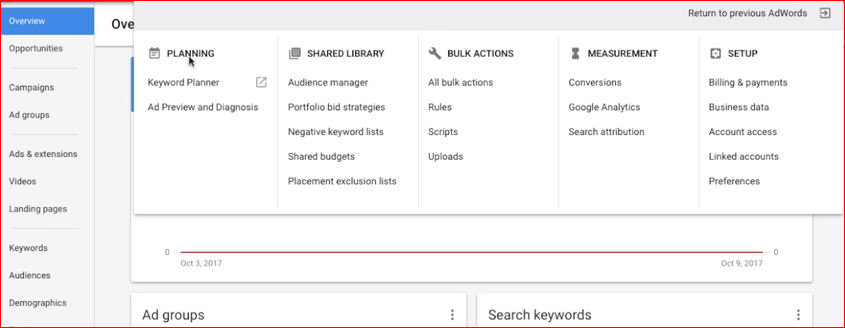
Step 2:
A single click on Keyword Planner takes you to the options of Keyword with “Find new keywords” and its relevant volume search or forecasting along with budgets with “Get metrics and forecasts for your keywords”.
It is a promising tool for advertisers as it allows a bidding feature too.
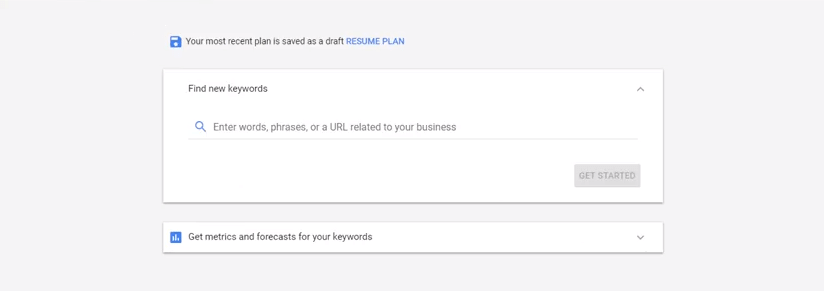
If your intention to use Google Keyword Planner is to find Keyword from SEO perspective, the most beneficial option is your treasure chest.
The options have been very precisely developed to cover each dimension of keyword search that was earlier covered in the three different options of:
- Search for new keywords using a phrase, website or category;
- Get search volume data and trends; and
- Multiply keyword lists to get new keywords.
Let us go through the single powerful search and find out how to get the best out of this FREE tool.
Step 3: Make a choice
Keyword research has lots more to it than just knowing the words that work for you. The Google Keyword Tool offers you different options to research from a different perspective
You can land on exact keywords that will work for you in a sure shot fashion.
Understanding all three options will help you decide which, when and how to use them.
Option 1: Find new keywords
This option is the stepping stone to know new keywords. it is the ideal and optimal way. The tool does not work randomly; it offers you results based on the Keywords you fed into the Planner at the time of set up.
Seed keywords, as they are known, give the Planner an idea about the kind of research are you are looking for.
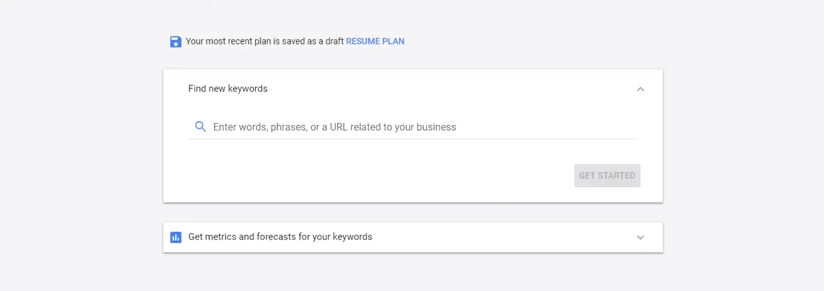
As can be seen on the screen, the Keyword Planner is trying to get close to the kind of Keywords or searches that can lead to your website. You must enter the Products, Services or Keywords that are relevant to the search.
This is the place where you enter the Seed Keyword. You can enter a maximum of three keywords to make the search broader for GKP.
Picking up the product categories opens the flood gates of Google’s existing database across multiple niches.
When you offer the GKP the product category, it may encompass the dimension that your keyword or landing page missed to identify as potential traffic driver for your website.

Tip# Use a broader keyword. For example, if you own a Bakery website, use a word like “Cake” so that the research tool can offer you more results that are closely related to “Cake”.
The other two tabs ask for your landing page and product category to give the Keyword Planner a broader base to pick up an amazing list of keywords. This was just the beginning.
Click “Get Started” to display the list of Keyword by relevance, competition, Average Monthly Search, Ad Impression Share, Top of Page bid (Low), Top of Page bid (high) and Account status.
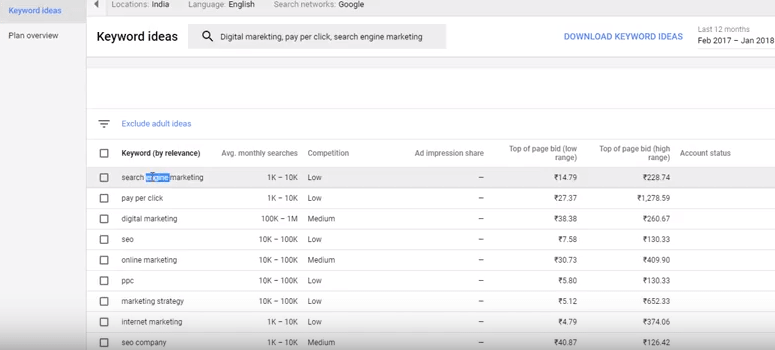
Option 2: Get Metric and Forecasts for your Keywords
The other two tabs ask for your landing page and product category to give the Keyword Planner a broader base to pick up an awesome list of keywords. This was just a beginning.
The data of Forecast and Historical Metrics is more useful for PPC users now.
Step 1
Click on “Get metrics and forecast for your keywords” to insert the seed keywords.

Step 2
Enter the keywords for which you wish to check the metrics, like the “Find new Keyword” option. There is no limit on the number of keywords you can enter here. Click on “Get started”

Step 3
The Get started option takes you to the page that displays Forecasts and Historical Metrics. You can monitor the Ad group, number of clicks, Impressions, Cost, CTR and Avg CPC with respect to each Keyword you added at the beginning.
You can add Keywords in between the analysis with the ‘+’ sign just below the plan.
Recommendations for use
of Google Ads Planner
- Competition Level
- Seed Keyword and related filters
- Quality Keywords over Quantity of Keywords
- Be ready to understand the competition
- Develop a strategy to that maximizes your profits

# Competition Level
Filtering the keywords is the most crucial task to determine how traffic will be driven towards your website or landing page. The competition level of keywords is the prime aspect to consider before you chose a keyword.
If you are a small enterprise or a newbie to the PPC world, make sure you choose keywords with medium search volume. In case you have a large budget to spend on PPC, you may go for higher competition Keywords.
# Seed Keyword and related filters
It is always nerve wracking to determine whether you must choose a broader or narrower filter search.
Setting up too many restrictions may omit some high potential keywords while keeping all the options free may lead to ending up with a massive list of keywords to choose from.
To be precise with this aspect, you will have to spend some time with the tool to understand how wide your search should be
# Quality Keywords over Quantity of Keywords
Out of the box keyword ideas may, at times, work well for your campaign. Finding out the relevant keywords ensures they are quality keywords.
What if you use the keywords that may bring traffic to your website but the audience bounces back as your products or services are not relevant to the search.
Always keep searching for newer keywords to discover the keywords that are trending and offer quality searches that convert too.
# Be ready to understand the competition
Google Ads Planner is the tool that effectively finds out the ranking of the competition you are standing against you. More the keywords are used the more costly they become.
The bidding price and bidding count may determine how vital a keyword is for your niche. It is up to you to determine which keywords you want to bid to attain a high position in ad ranking.
Keyword Planner helps you determine your budget and gives you an insight into how much your competition is spending.
A good understanding of the tool will improve your prospects of ranking high among the competition for a budget that suits your pocket. Estimation and budgeting get easy with the tool.
# Develop a strategy that maximizes your profits
Keyword Planner discovers keywords that will bring you more traffic. Adding these keywords to your plans is a one-click process with the new update of Google Keyword Planner.
Setting these keywords in your plan saves you time and helps in setting up the daily budget. Forecasting the potential also helps you foresee how these keywords will affect your website stats.
The Google Ads Keyword Planner is the most useful tool to do the groundwork that can lead to a very successful PPC campaign or help your website rank higher among strong competition.
It is an efficient tool that has become even more intuitive to use.
Reviewing New Keyword Planner Tool:
Pros and Cons of the new update
We did analysis and made a list for you which you should know before using The Google Keyword Planner Tool.
Here is the deal :

# Advantages: The Good
The new update and interfaces that the Google Ads Keyword Planner has rolled out on 22nd Feb 2018 have made it more intuitive to use.
But limiting the number of seed keywords setting to only three and no selection option on the interface for the keywords seem to have narrowed the options the earlier version provided.
The previous version was definitely more elaborate and could easily be customized. The customization features remains more or less the same but the ease of using and understanding those features has tremendously reduced.
There are designing updates and streamlining of workflow which is evident from the initial screen itself.
While the first screen of the previous version has too many options and often confused the users, the new version is very simple, offering just two simple options- “Find new keywords” and “Get metrics and forecasts for your keywords”.
The Keyword chart now shows the monthly Average data of the Keywords from Mobile devices too without going to any drop down menus like the previous versions.
The new Keyword Planner curtails the ad impression share competitor comparisons. Organic impression share and Organic average position for the keywords can be seen in the new Keyword Planner if the URL ranks for them.
The data available must be enough to reflect the organic results.
In the Forecasting section, we can see the change going from the slider in the chart to the total estimated performance impact. On just one screen you can see all the aspects of the bidding that impact the elements of website traffic.
# Limitations of New Keyword Planner Tool: The Bad
Let us take a sneak peek into a few limitations that have been reported till date:
- The new update allows you to add only 3 keywords instead of multiple keywords like the previous versions used to allow.
- You cannot now select the keywords and download only the selected ones like previous tool used to offer. You need to download all the keyword ideas and then select the ones that you want to go ahead with.
Can I still use the old version of
Google Ads Keyword Planner?
The world is divided between support to the old version and the new version. Right now both the versions of Google Ads Keyword Planner are available for use.
As per Google spokesperson, there is no deadline to the sunset of the old version till now and they are offering full support to the old version.
The newer version may lack certain features like search attribution tab, Google Analytics and more. In case you need to use these features, you can switch back to the older version anytime.
How to switch to the old version
of Google Ads Keyword Planner?
The new version of Google Ads Keyword Planner is still is in its beta version and is missing some of the features. This is the reason why the older UI has been retained till a smooth shift of all the features is done to the new versions.
You can switch from the older version to the newer version or vice-versa very easily
(1) Switch from the newer version to the older version
Scenario 1
If you are using the newer version of Keyword Planner and are on the first page, go to the line at the bottom of the page that says “Open previous Keyword Planner”.
Click on it and the older version of Keyword Planner will be launched in the new tab.
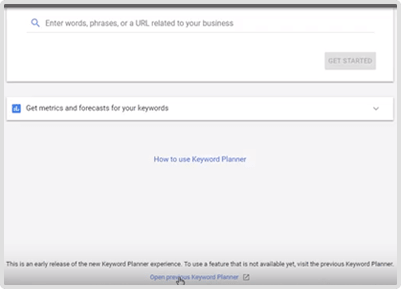
Scenario 2
If you are in the middle of setting up a campaign and need to switch to the older version, go to the “Tools” icon on the top right corner of the interface and click on “Return to previous Ads”.
You will be taken to the previous version of GKP on the same page
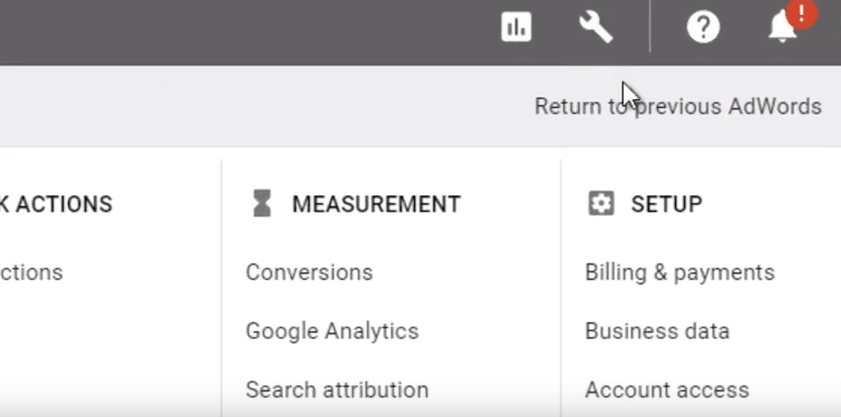
Switch from older version to newer version
After you moved back to older version you may realize it was quick to set up a campaign on the newer interface. If so, it is easy to switch. Go to the “Setting” option of gear icon and click on “Get more done. Try the faster Ads”.
It will directly take you to the newer version on the page.
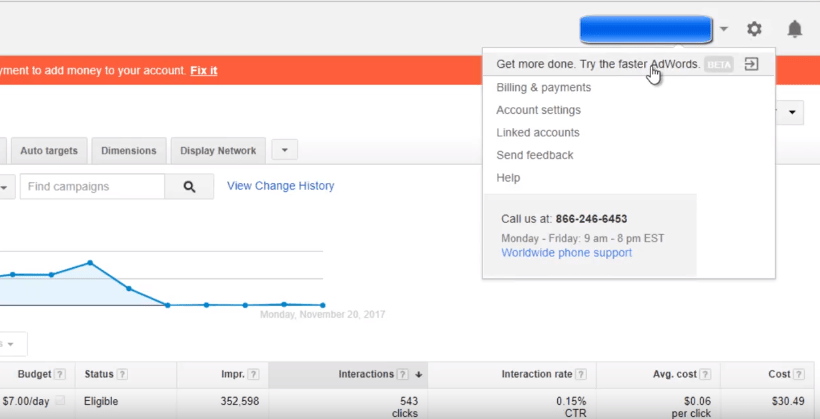
CONCLUSION
The recent rollout is going to change the way the PPC and SEO guys will use the Keyword Planner tool.
We are eager to see how these changes will impact the time taken to kick-start a campaign or how it will impact the budgeting potential of the Google Ads Keyword Planner.
Tried the tool or yet to try?
Facing issues while getting started with this new version of Keyword Planner?
Nothing to worry about! Tell us your queries, problems and experiences with it by commenting below.

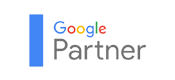





Comments